The final article of the matching documentation is on editing existing matches which can also be located in the left hand collapsible menu of the IST system under the Maintain drop down option.
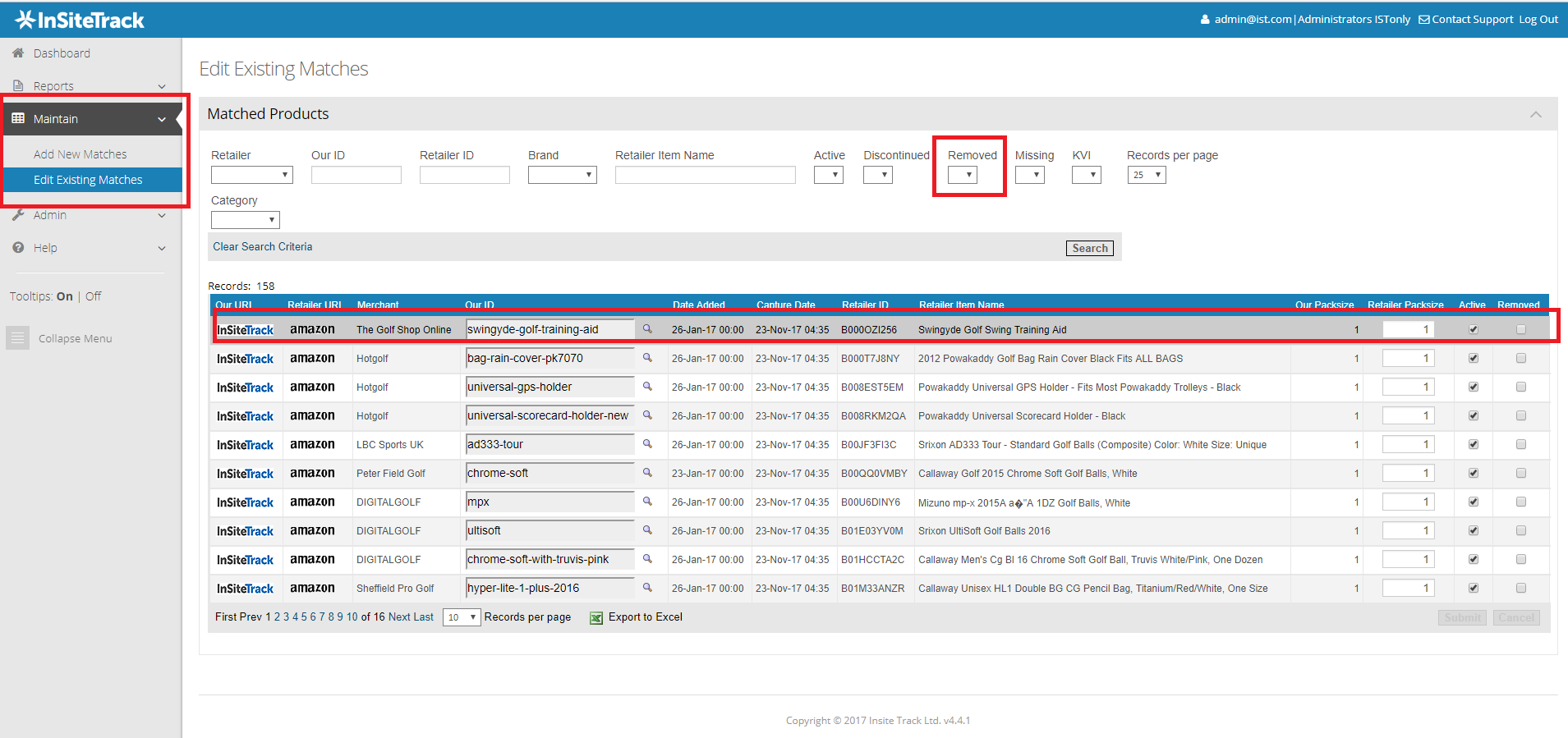
Edit existing matches is where you can make amendments to already matched products. This screen is normally used to remove products that have been incorrectly matched. However you can also use this screen to remove matches for other reasons ( such as price not being regularly captured etc). As you can see in the screenshot above, there are multiple filters that can be used to filter down your search results. Most of these filters won’t be new to you and have previously been covered in the using filters section. The Discontinued filter allows you to show any discontinued products that the system had collected matches for. Products are automatically discontinued when you remove a product from your daily product feed. Typically this happens when a supplier discontinues a product or when you decide to discontinue a product and no longer sell it. When this happens both your product and any competitor products you have matched are marked as discontinued in the system. When a product has been discontinued it no longer appears in any of the reports. Products and associated matches are automatically re-activated if they re-appear in your product feed providing your product code has not changed.
You can filter through the removed items to bring up the matches you have previously removed and you can also filter through missing which will show you the products that are matched but the price has not been recently captured (normally within a couple days).
The screen also shows your logo and the competitor logo – clikcing on these will take you directly to the product pages on your site / the competitor site.This screen also shows the date the match was added and the last capture date of the product.
You have 2 options when looking at changing a match.
Changing a match
If you sell a competitor product that is incorrectly matched, you can simply change the product code in the ‘Our ID’ box by using the magnifying glass to the right of the box. This allows you to search for the correct product on your side that you want to match to. Once you find the product, click on the select link and that will insert the updated product into the Our ID box.
Removing a match
If you don’t sell the competitor product that is matched then you can simply mark the product as in-active and removed – un-tick the active check box and tick the removed check box to do this.
Don’t forget to click on the submit button to submit the change to the system.

